Installing Remote Support on Windows: A Step-by-Step Guide
To get started with installing remote support software on your Windows system, follow these straightforward steps to ensure a smooth setup:
-
Download and Run the Installer: Begin by locating the
.exefile you have downloaded for the remote support software. Double-click the file to launch the installer. -
Start the Installation: Once the installer opens, click the “Install Now” button to begin the automatic installation process. The software will start setting up on your system, configuring itself to your Windows environment.
-
Optional: Run Without Installation: If you prefer to use the software without fully installing it, select the “Run Only” option. This will allow you to run the program temporarily without making permanent changes to your system.
-
Complete the Setup: After the installation completes, you will be greeted by a welcome screen. Click “Enter Now” to finalize the setup process and access the main interface of the remote support software.
-
Ready to Use: Your remote support application is now fully installed and ready for use on your Windows system. You can now begin managing remote connections, providing support, and utilizing the software’s full features.
Follow these steps to ensure a quick and hassle-free installation, allowing you to focus on efficiently managing remote support tasks from your Windows device.